You can no longer use Microsoft Word to publish WordPress articles (2024)
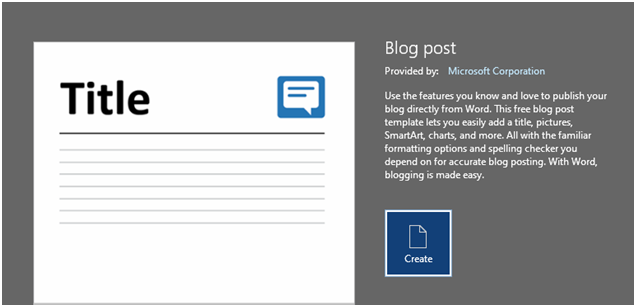
I've been meaning to write this article for a while now, as it is (in a roundabout way) how I publish my actual articles here.
One of the most popular blogging platforms is WordPress, which has a massive eco-system of plug-ins and themes, and is in use by over 800 million websites. WordPress itself has a built in publishing engine simply called the WordPress Block Editor (also known as Gutenberg), and is based around the concept of style 'blocks'. You add blocks onto your new post, one under the other. Each block can be, but not limited to, styles such as 'Heading', 'Paragraph', 'List', and 'Images'. There are also more complex block styles available, and more can be added via plug-ins.
You can also install other 3rd party Editors into WordPress if you don't like the built-in one. I've have personally tried Elementor but I didn't get along with it, and reverted back to the Block Editor.
However, I don't actually like the Block Editor, or editing content inside a Web Browser at all. There are dedicated applications for creating written content, and they've been around for a long time, and are very good at what they do. These applications are called 'Word Processors' and the biggest of them all is Microsoft Word. You may have heard of it, or even used it…
In my day job over the past {mumble} years, I have cranked out millions of words inside Microsoft Word. It's an application I know very well, and it is very good at document creation. Alternative Word Processors exist of course, such as LibreOffice, but as I am Windows-centric for work, and lucky enough to always have a fully licensed copy of Microsoft Office in front of me at all times, it makes sense for me to write my blog entries, and other WordPress articles (for elsewhere) using Microsoft Word.
When I originally intended to write this piece a few months ago, I was going to include a short 'how-to' on how to connect Word to WordPress and how to publish and edit articles or posts, but sitting down today to write it, something had changed, which has irritated me quite a bit, but also makes the original plan for this post redundant.
Sometime since my last post which was about six weeks ago, my installation of Microsoft Office 365 has updated, and part of that update, Microsoft has deprecated the Blog Post option in Word.
My workflow in Word, used to be the following:
Open Word -> Click on 'New' -> Select 'Blog Post' (from the offered templates)
This would present me with a blank document window, customised and ready for a blog post:
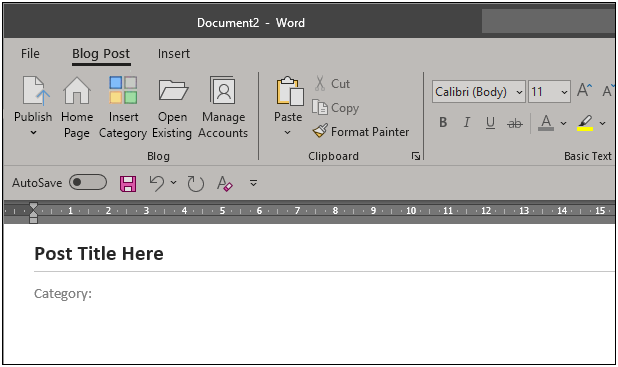
Now though, it's all greyed out. The 'Manage Accounts' button does nothing when you click on it, and for some reason there are now two disabled 'Insert Category' buttons. I'm guessing that over the next few updates to Word, the whole blog post system will vanish entirely.
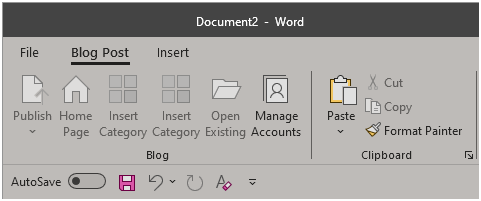
I don't want to go back to using the web-based editors for publishing WordPress articles, so I decided to install an older copy of Microsoft Word (not the full Office suite, just MS Word). Rummaging through my hoarded collection of old software, I found copies of Microsoft Office 2013, 2010, and 2007. The 2013 version only has one free product key and I don't want to waste it on this problem, and the 2010 version has a bunch of expired MSDN product keys which allow me to install it, but not activate it.
The 2007 version has an enterprise product key for a now defunct company, so I'll just use that one. Its 17 years old, but the protocol for MetaWebLog hasn't really changed much over the years, so it should still work for posting articles.
Installing just Word 2007, with none of the other Office 2007 elements, means it will co-exist alongside my Microsoft 265 install of Office without issue. This means I don't have to sacrifice access to Word 365 just to be able to blog (and vice versa).
After installing Microsoft Word 2007, I launch it and follow the same workflow to open a blank blog post, and get greeted by this:
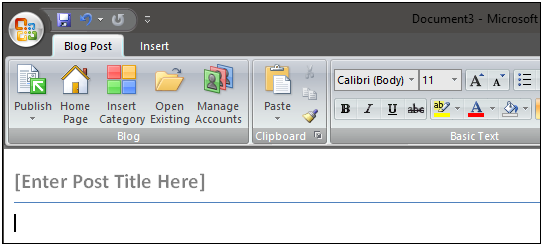
Nothing is greyed out, so it looks like it is working. I'm not sure if I like the Aero style UI though – we've become so used to flat design everywhere that it now seems a bit jarring. Anyway, let's open 'Manage Accounts' and see if that's all correct:
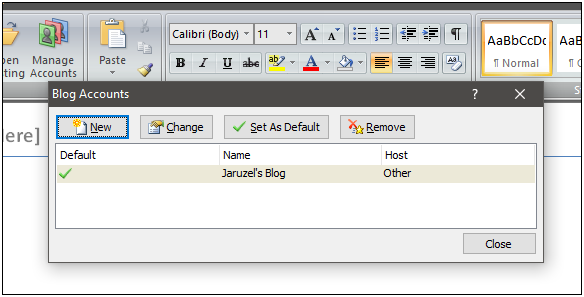
Yup, looking good! What I did discover during testing of all the versions of Word, is that your Blog account data is stored in such a way that all versions load it automatically. To test if it's fetching data correctly from the web server, we'll check if 'Insert Category' works:
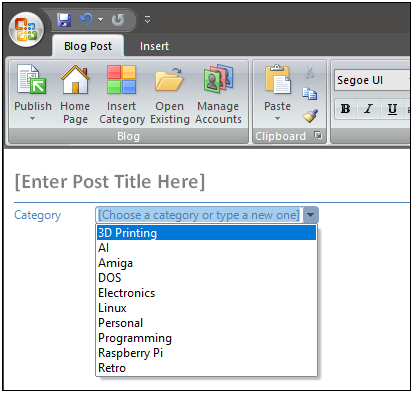
All present and correct, so the 17 year old implementation of the protocol is still working. Checking 'Open Existing' to list all the previous posts and optionally edit one, seems to work as well:
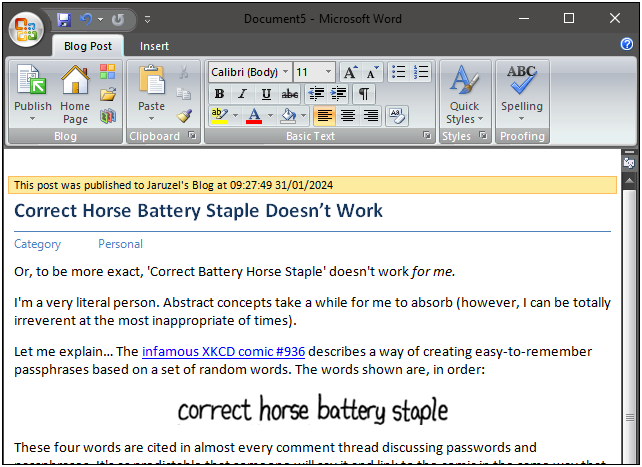
Which means the only thing left to check is the actual uploading. I am hoping it does work, as I am actually writing this post inside a Microsoft Word 2007 'Blog Post' window, so if it doesn't then I will have to work out another way to upload it!
Side Note…
This blog on Jaruzel.com isn't actually using WordPress, but I do use Microsoft Word to publish posts it in exactly the same way, including the auto-uploading of any inline images.
The backend for my blog is some custom PHP code written to support (a subset of) the MetaWebLog API. This API is also used by WordPress (and other blogging/CMS) systems. I have also tested the Microsoft Word 2007 'Blog Post' function against a current version of real WordPress, and it works exactly as designed.
By using Word as my publishing client, I get to focus on just the content, and leave Word to do all the heavy lifting such as reformatting the content into HTML, spell and grammar checking and the editing and resizing of images. Any shapes or SmartArt you add to your post get converted to PNG images during the upload process. You can also edit offline; saving the post locally if you want, and only upload it (by clicking on the Publish button) when you are back online and ready to.
I know the title of this post says that you can't use Word to publish to WordPress anymore, and technically that's true, but if you are prepared to do a bit of software time travelling and install an older version of Word, you can get around the problem easily.