Installing Windows XP onto a Dell Latitude D630

I've got a problem with one of my Amigas. This post isn't about that, but it set me on a path to resurrect an old Dell D630 for my workbench.
The Dell D630 was an excellent laptop for its time. It was released in 2007 and became a solid inexpensive workhorse for many Corporate road warriors. The one I have has the following specs:
- Core2Duo CPU T7250 @ 2Ghz
- 14.1" 1280x800 screen (16:10 ratio)
- Intel integrated GMA Graphics
- SigmaTel HD Audio
- 80GB 2.5" HDD
- 4 GB RAM (2x2Gb)
- Broadcom BCM4311 wireless card (Mini-PCI)
It's also got a free mini-PCI slot for a WWAN card and a slot (under the battery) for a SIM card.
In typical Dell fashion, not all D630s are the same. The Wireless network cards tend to change over time, and some D630s have Nvidia graphics and not Intel. If you are stuck, look up the hardware IDs under the properties of the missing devices in Device Manager, and search for those online, you'll then get a good sense of what hardware you are dealing with.
Additionally, this laptop has a serial port: a proper one, COM1 and everything. As I do a lot of retro computer work, serial ports are invaluable. This is where that Amiga comes back in; It's refusing to boot and just shows a yellow screen (and no, it's not any of the obvious culprits causing the issue). I've put Chucky's DiagROM into it, and I need to use the DiagROMs serial output to debug the problem properly.
So having a laptop with a serial port on my workbench would be handy. I have many old (and not-so-old) machines in my lab, so I can easily dedicate one to be a serial monitor attached to this Amiga.
I'm also currently working on a small embedded application on a Raspberry Pi v1. The v1 may be old now, but it's more than capable of running a dedicated application or script. Which, to be honest, is what the Raspberry Pi was designed for. The Pi is booting headless – so I am using puTTY to talk to it over SSH. Sitting near the Pi while I am working on the code over SSH is helpful as there are wires and stuff on the Pi that I also need to tinker with.
Two good use cases. So, let's rebuild this thing.
I've not powered up this D630 in a couple of years. Even so, I wasn't expecting any issues. Powering it up just got me a flashing orange caps-lock LED (it's the letter A inside what looks like a padlock).
Flashing orange caps lock LED on a D630 means it's a RAM issue. I removed DRAM 'B' from the slot on the base of the laptop, which didn't fix it, so it had to be DRAM 'A', under the keyboard.
This is why I like Dells (and ThinkPads); they are straightforward to take apart. Removing the keyboard on a D630 requires you to pop off the plastic buttons/led strip above the keyboard, revealing three small screws holding the keyboard in. Now remove those screws and slide the keyboard away from you towards the screen. The keyboard will lift away from the laptop (be careful, though - it's still connected via a short ribbon cable).
Under the keyboard is a slot for DRAM 'A' – I took that out, put the RAM I'd removed from slot 'B' in, put everything back together, and booted the laptop. Yay – it works. It's now got ½ the RAM it had, but it works.
Let's see what's on this thing (I can't remember) – ah, basic install of Arch Linux. Well, these days, I'm a Debian man… so I won't be keeping that. Also, I don't know the password.
I Will Install Windows XP, and You Can't Stop Me…
I love Windows XP. It was great. In fact, on my main daily machine, I stuck with it SO long that I went straight from it to Windows 10, skipping Windows 7, 8 and 8.1 altogether. This laptop is only for basic bench work, so XP will be fast and lightweight.
The D630 originally shipped with Windows Vista, so technically, it's never supported Windows XP. This means Windows XP drivers for a Dell D630 might be tricky. Let's find out…
XP installs without issue. I won't go into detail on that because if you are into this sort of thing, you already know how to install XP. Suffice it to say – Putting Windows XP onto a CD-R and then launching the boot menu with F12 is all you need to do.
Once Windows XP was installed, I had a look to see what wasn't working. The wired and Wireless Networks were missing, Video was only a 'Basic VGA Adapter' (the only video modes were 800x600 and 1024x768), and the Audio was also absent.
There were a couple of other things that were highlighted in Device Manager: The SD Card Reader driver and the SMBus driver. I didn't need either of those, so I didn't worry about them. If I wanted to do this correctly, I would spend a while hunting down the Intel Chipset drivers for it, which would fix the SMBus drivers, at least. But I've found that with older machines, installing the chipset drivers isn't required unless something you need doesn't work without them.
After lots of online hunting and a few false starts, I found the three drivers I needed (which is why you are reading this, right?):
- Dell D630 Video Driver for Windows XP
- Dell D630 Network Driver for Windows XP
- Dell D630 Audio Driver for Windows XP
(Yes, it's the same ZIP file on all three links – it's called SEOing, and helps you find stuff on obscure blogs like this one!)
A couple of the drivers are branded Lenovo, but they still install fine.
I still don't have wireless working – but my use case doesn't need wireless. In any case, you must first work out what Wi-Fi card you have in your D630.
Windows XP on the D630 also supports 'Standby' perfectly. So, you get instant wake when you press the power button. It's not the-deep-can-be-unplugged standby (S3), but it's good enough. I didn't try 'Hibernate' as XPs hibernation is a bit flaky and takes ages to save and reload.
Even though I 'lost' 2GB of my original 4GB RAM due to faulty DRAM, Windows XP is only using ~600MB for itself, so I've still got a lot of RAM headroom for apps. It's not like XP can see 4GB anyway (Unless it's Windows XP 64-bit version, which is a story for another day).
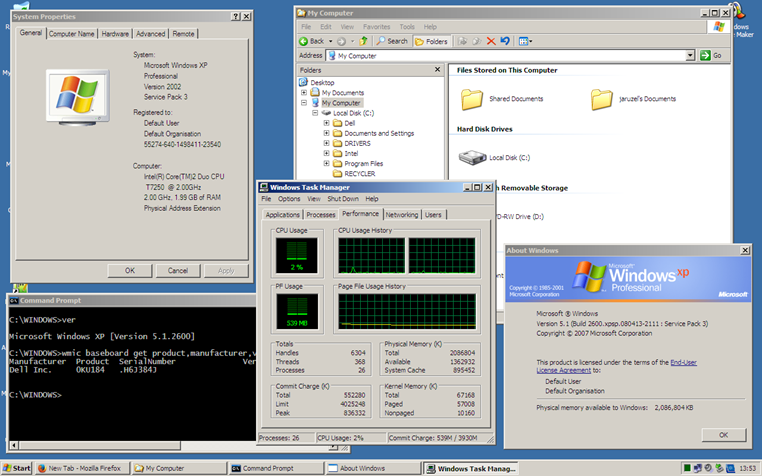
Windows XP on my Dell Latitude D630
The next steps were to turn off the themes so it looks like Windows 2000 (mainly to reduce pixel waste on the low-resolution screen), and disable all the window animation stuff, which just slows down things like alt-tab.
Boy, this laptop is snappy. I'm very happy with it.
Update: After a few hours of use, the battery is overheating. Again, as it's on my workbench, I don't need the battery, and as it's a Dell, unlike most other laptops, it will boot fine without a battery installed, so that problem is easy to solve. However, I might 3D print a fake battery unit just so that the chassis doesn't have a big hole in it.
Security Online
It goes without saying (I hope) that you shouldn't use Windows XP as your OS if you intend to access the internet, nor should you use Windows XP on a device that isn't behind a firewall.
However, if you must go online, try to limit your exposure by creating a second local user account that does not have local administrator privileges. Use this account as your main account, and only Switch To, or 'Run As', the administrator account when needed.
You can 'Run As…' most things on Windows XP by right-clicking on the application icon and selecting 'Run As…' – if 'Run As…' isn't there, hold down Shift when you right-click. This includes most of the tools in the Control Panel.
Also, archive.org has an unofficial Service Pack 4 for Windows XP, which I haven't installed, and probably won't. Still, it includes many extra security fixes (until Microsoft stopped releasing them in 2019), so you might want to.