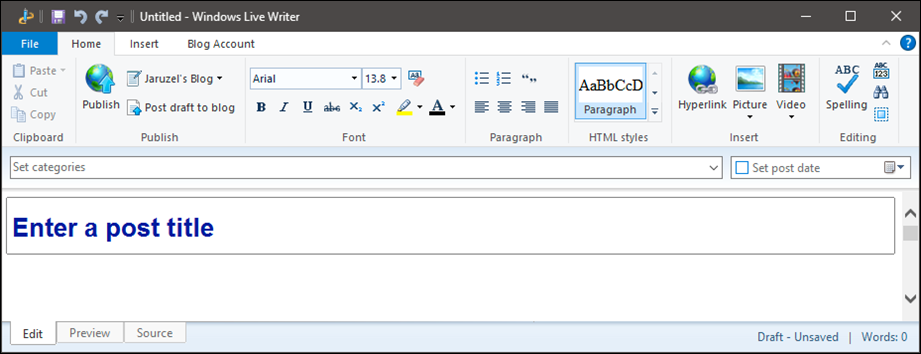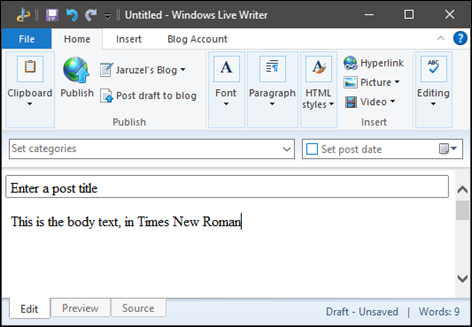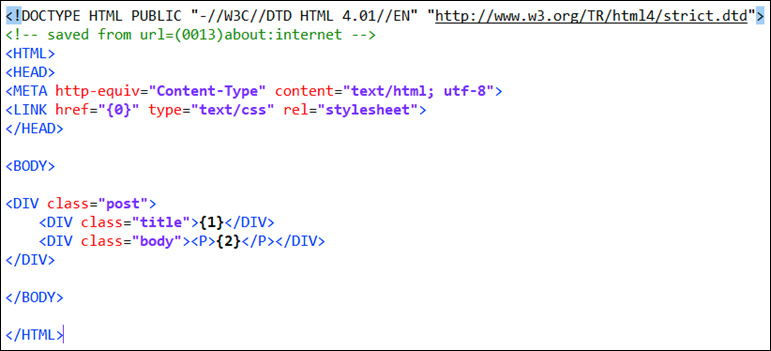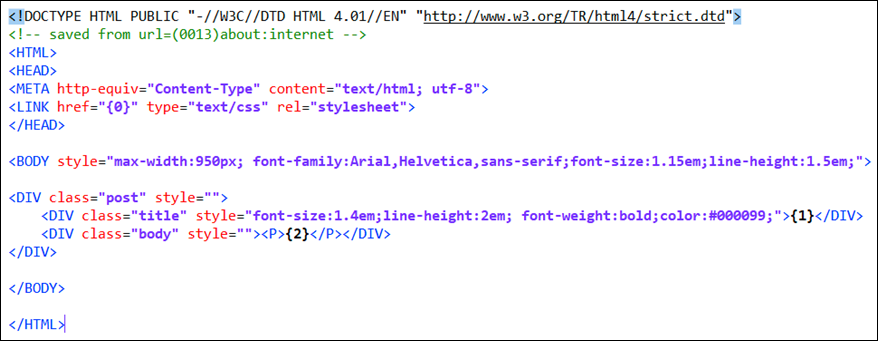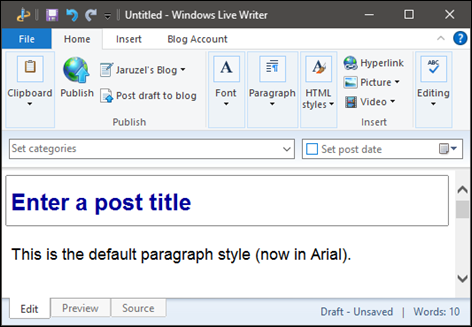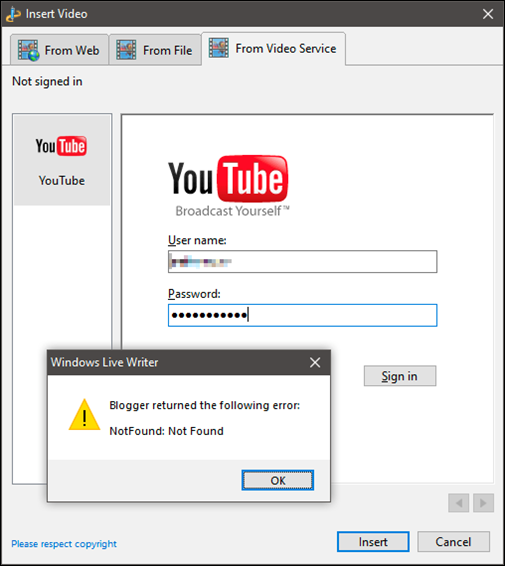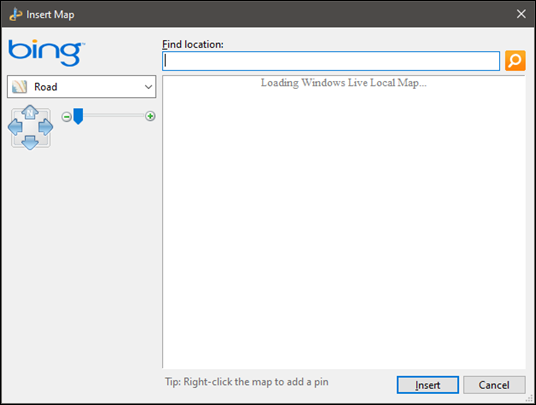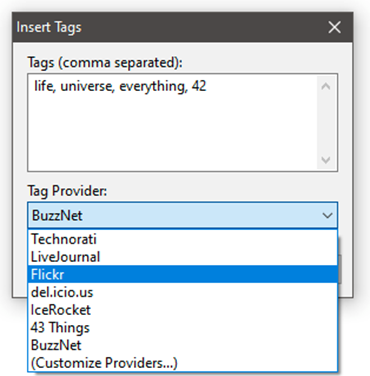Switching to Windows Live Writer from Microsoft Word (2024)
Introduction
(There's a date in the title of this post - that way it's clear when it was written!)
In my previous post I wrote about how, in 2024, you could no longer use Microsoft Word as desktop client editor for WordPress type blogs. As I used Microsoft Word to edit this blog (even though it's not real WordPress, but does support the MetaWebLog API), losing blogging support from within Word for publishing posts was going to cause me friction that I didn't want.
So, previously I went into detail on how you could install Word 2007 (or any earlier non-365 Office version) alongside Office 365, and just use that particular version of Word for blog posts only.
However, it wasn't immediately apparent that Word 2007 grabs hold of the default application associations for the file types .doc and .docx, along with all the other non-commonly used Word file types. No amount of Registry editing or reinstallations of Office 365 would wrestle the file type associations away from Word 2007 back to Word 365.
I use Word 365 (and all the other 365 apps) on a daily basis to do boring stuff that actually pays the bills, so this was not a viable situation.
Windows Live Essentials
An alternative option is to use Windows Live Writer, which was quite popular amongst Windows based bloggers back in the day. It was part of the Microsoft Windows Live Essentials suite until it's last release in 2012. After which Microsoft abandoned it and left the whole suite to die on the vine. Live Essentials can still be installed and used with Windows 10/11, but some of the online features have stopped working due to the back-end services being offline or no longer compatible.
Windows Live Essentials is no longer officially available from Microsoft, but many different copies exist on archive.org. I had trouble identifying the latest version on archive.org, so I searched my local software archive (which goes back about 30 years), and found a copy which I believe is the latest version released. I've linked to it at the bottom of this article.
You can tell Live Essentials to only install Live Writer.
Customising Live Writer
Once it was installed, a few things were obvious. The default 'theme' of the editing area is horribly out-dated with a serif font (Times New Roman) in a font size that is very small for the paragraph text.
Live Writer has a feature where it can post a dummy post to your blog service, fetch it back, and extract the style from it, so that your editing environment matches the style of your blog. I tried this a few times, with this blog and with a proper WordPress blog but neither managed to update the appearance of Live Writer's Edit or Preview window.
A bit of web searching revealed that this feature never really worked properly even 12 years ago, when it was a supported application, so it's not surprising that it doesn't work at all now.
Live Writer with Web 1.0 style
After a bit of investigation, and following a few dead-end solutions that I found elsewhere on the web, I located the main style/html files for the Edit/Preview windows, which are located in:
C:\Program Files (x86)\Windows Live\Writer\template
This folder is protected from editing on modern Windows, so you'll need to grant yourself full control access to it so you can update the styles.
The official method for Live Writer matching the actual style of your blog is via the aforementioned auto detect feature, which if still worked would create some HTML and CSS files in:
%APPDATA%\Windows Live Writer\blogtemplates.
I tried to fake some files in that location and then edit them, but couldn't get it to work.
Anyway, opening the default.htm file in the main Live Writer template folder shows us this:
After a fair bit of fiddling with the code, and trying to add inline <style> blocks, some new links to external stylesheets, and even editing the existing stylesheet file that's in the same folder, it seems that the only method that actually restyles the editor is to add inline style attributes to the body and div tags:
I've added some basic styles to modernise the editor/preview windows, that align with this blog. It's not a direct match, but it does make it easier to use on modern displays. After a few iterations of different colours and sizes I settled on this style:
Live Writer looking a bit more 'modern'
I can't get rid of the box around the post title; It seems to be hard coded as an overlay in the software, and isn't a CSS style. The supported set of CSS style directives seems to be quite limited, so keeping it simple seems to be the order of the day here.
It's important to note, that the default paragraph and headings font (in this case, it's now Arial) is not embedded in the uploaded HTML to your blog - so if your blog uses a fancy default font as part of it's theme, then that won't get overridden. Any font changes to text inside Live Writer, will be part of the uploaded HTML, however.
Live Writer Features That No Longer Work
Obviously, Live Writer has had no updates for 12 years now, which in software and internet terms might as well be centuries. As such, a few of the built-in features no longer work, as the backend services are no longer online:
Photo Album
Trying to Insert a photo album offers two options: 'Create online album' and 'Add online album'. Creating an album will allow you embed a set of photos into your post, but you will not be able to upload that post, as the Windows Live Photo album service is no longer online. Similarly, trying to connect to the same service to add an existing album also fails.
Embedding Video
Live Writer used to support YouTube as the video embedding service, and you could upload a new video to YouTube directly via Live Writer and embed it into your post, or link to an existing online YouTube video and embed it. Neither option works now, and trying to sign into YouTube via Live Writer just throws an error:
Yeah, that didn't work...
Inserting a Location
Originally, you could insert a link to a location on Bing Maps and little thumbnail of the map area into your post via the Map button on the Insert ribbon, but as expected this doesn't work either. There are some JavaScript files stored locally that manage most of this and reach out to fetch the info from Bing Maps, but the endpoint they talk to no longer exists so the map data never loads. I had a look at editing the scripts to redirect them, but it quickly became clear that the API protocol is no longer supported on the Bing side. I also don't think it's possible to rewrite the JavaScript to use the modern Bing Maps API, as some of the client side actions are hard coded inside Live Writer.
We're on a road to nowhere...
Inserting Post Tags
Also on the insert ribbon is a 'Post Tags' button. This button displays a dialog with a list of websites that supported a tag based category system, i.e. http://sitename.com/tags/TAGNAME, and allows you to insert these links into your post in a preformatted style.
I'm not quite sure of the benefit of these, as I can't see why you'd want to link out of your blog to someone else's site based on a shared topic? Maybe it was some sort of SEO based linking that signalled search engines what topic your post was about?
I only recognise about half of these...
Not surprisingly only a few of these tag links still work - we can still use Technorati, Flickr, and BuzzNet tags to signal our post topics. I'm still struggling to understand why you would though.
You can add your own providers, which lets you craft a snippet of HTML to insert. Seeing as we're living in 2012 here, lets link out to Slashdot (remember them?):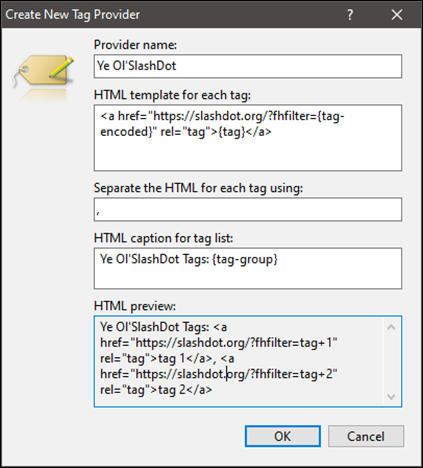
Click/tap the image to see the tag doing it's thing...
Emoticons
Before the world settled on the word Emojis, they used to be called Emoticons. Live Writer lets you insert a nice wide range of them as part of your text, but unlike real Emojis, these are just small images which get uploaded to your blog server in the same way as any other image on your post. By default, Live Writer auto-converts typed smilies to their Emoticon images, which isn't really what you want. Thankfully that can be turned off in the settings. You can insert proper Emojis using the Windows Emoji keyboard, but they only appear in black and white in the editor.
Live Writer Plug-Ins
There is also the option to write plug-ins for Live Writer, which can be coded in any .NET supported language (I hear that F# is going to be big real soon now... ) . I haven't looked extensively so I've not explored what plug-ins are out there or whether it's worth it to to create some to add back in some of the broken features. I'm not even sure what plug-ins would be useful?
Wrapping it up
Windows Live Writer is still usable and useful, if you are happy to customise it a bit, and live with the restrictions.
Personally, I'll stick with it for now, until something better comes along. As I've said in other posts, I need a friction-free environment away from a Web browser, where I can just sit down and bash out some words to post. Microsoft Word did this for me, and now Live Writer might too.
Finally, I would be remiss if I didn't mention Open Live Writer. Open Live Writer is an open source, MIT licenced, progression of the last version of Live Writer, spearheaded by the original authors who felt that Microsoft were wrong to abandon it. That said, the Open Live Writer project seems to have stalled, with no updates to the master branch on github since 2019.
This post was completely written, formatted and uploaded using Windows Live Writer in May 2024.
Download Windows Live Essentials Latest Version
You can download the last version of Windows Live Writer as part of the Windows Live Essentials package here:
Remember to scan and clean all downloads from an unknown place (like here) with your Anti-virus software (and a good dose of bleach). That being said, at the time of writing, this download is clean and signed correctly with a Microsoft certificate.